![图片[1]-Samplecraze Bump Automation to Process Vocals [TUTORiAL] | 音色插件资源网-音色插件资源网](https://www.yinsebar.com/wp-content/uploads/2021/01/image-150.png)
奇妙 2020年10月31日| 59兆字节如何在DAW中使用“凹凸”自动控制混音中已录制人声的音量。
使用凹凸自动化处理声音的音量是一个深入的视频教程,介绍了如何使用自动化来操纵人声的音量。
在音乐制作中,并使用诸如Cubase,Pro Tools,Reaper等的DAW(数字音频工作站),自动化用于在指定时间内自动执行特定功能。
凹凸自动化
让我给您举一个简单的例子,这是最常见的自动化形式–卷自动化。在您的DAW中,您将拥有所谓的自动化通道。这些通道专用于在混合时间轴上进行自动编辑。以音量为例,我们知道大多数人声都需要在混音过程中调整其音量,而在旧的硬件控制台中,混音的日子里我们不得不手动“推子”。骑推子只是意味着您抓住调音台上的通道推子,并且在播放歌曲时,您移动了推子以实时更改该通道的音量。我们不再需要使用推子。现在,我们可以使用DAW中的自动化通道来自动化该功能。
实际上,使用凹凸自动化处理Vocal的音量非常直观,并且DAW制造商已经创建了许多工具来帮助我们在专用自动化通道上绘制或写入自动化数据。您也可以自动化,而不必提取任何数据。对于音量自动控制,您可以抓住通道推子并记录推子的运动,并在播放时触发它。
它并没有止于此:您可以使DAW中的几乎任何参数自动化,其中包括插件参数。您可以在整个混音过程中使声像自动执行,在滤波器插件上设置滤波器截止,更改混响反馈,为延迟插件分配新的延迟值等,并且可以手动和实时执行。
凹凸自动化是我们用来在时间轴上对音量进行基于时间的更改的术语。实际上,我们吸引了随着销量增加而产生的“颠簸”。
在视频中,我向您展示了如何使用DAW中的自动化通道实时管理人声的音量,重点介绍了如何使用各种形状来改变音量随时间的变化。我将说明如何创建自动通道以及如何分配通道来管理人声记录的音量。我将说明如何使用绘图工具绘制自定义体积响应。我将说明如何自定义自动化设置,以显示创建完美音量响应所需的信息。
本视频中使用的插件:
Steinberq Cubase
本视频中涉及的主题是:
- 自动化
- 收益管理
- 凹凸自动化
- 源形状
- 管理节点
- 间隔工作
FANTASTiC | 31 October 2020 | 59 MB
How to use ‘bump’ automation within your DAW to control the volume of recorded vocals in a mix.
Using Bump Automation to Process Vocal’s Volume is an in-depth video tutorial explaining how to use Automation to manipulate a vocal’s volume.
In music production, and using a DAW (Digital Audio Workstation) like Cubase, Pro Tools, Reaper etc, automation is used to automate specific functions over a specified time.
Bump automation
Let me give you a simple example and one that is the most common form of automation – Volume Automation. Within your DAW you will have what are referred to as Automation Lanes. These lanes are specific for conducting automated edits over the timeline of the mix. Using volume as our example we know that most vocals will need to have their volume adjusted over the course of a mix and in the old hardware console days of mixing we used to have to ‘ride the fader’ manually. Riding the fader simply meant that you grabbed the channel fader on the mixer and while the song was playing you moved the fader to make volume changes to that channel in real-time. We don’t need to ride the fader anymore. We can now automate that function using automation lanes in the DAW.
Using Bump Automation to Process Vocal’s Volume is actually quite intuitive and DAW manufacturers have created lots of tools to help us to draw or write in automation data on the dedicated automation lanes. You can also automate without having to draw in any data. You can, in the case of volume automation, grab the channel fader and record the fader movement and have it trigger on playback.
And it doesn’t end there: you can automate just about any parameter in your DAW and that includes plugin parameters. You can automate pans throughout the mix, filter cut-off on a filter plugin, alter the reverb feedback, assign new delay values to a delay plugin and so on, and you can do that manually and in real-time.
Bump Automation is a term we use to make time-based changes to volume over the timeline. We, in effect, draw in ‘bumps’ that act as volume rises.
In the video, I show you how to use the automation lane in your DAW to manage the volume of a vocal take in real-time with emphasis on how to use various shapes to shape the behaviour of volume over time. I explain how to create an automation lane and how to assign the lane to manage the volume of the vocal recording. I explain how to use the draw tool to draw custom volume responses. I explain how to customise the automation settings to display the information required to create a perfect volume response.
The plugin used in this video:
Steinberg Cubase
Topics covered in this video are:
- Automation
- Gain Management
- Bump Automation
- Source Shapes
- Managing Nodes
- Working in Intervals
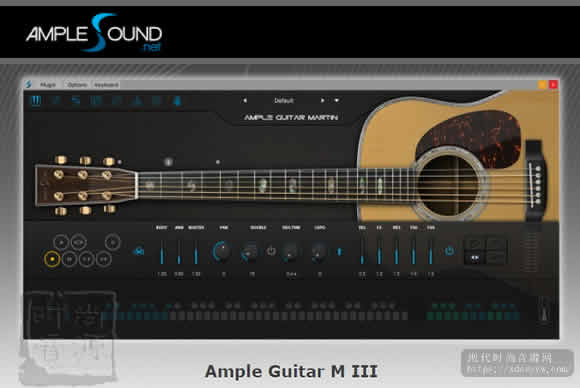
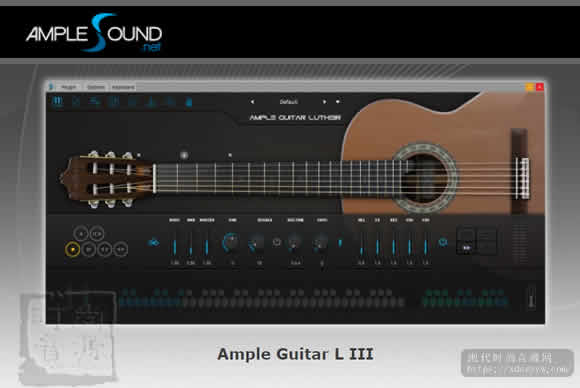
![[三体中国民乐全套 效果器合集] 古风中国风编曲必备 R2R [WiN, MacOSX](40GB+)稳定运行版本-音色插件资源网](https://www.audioba.com/wp-content/uploads/2024/12/20240725195002777-QQ_1721908198947-734x550-1.png)

![[最新Ample吉他3代音色免安装25套合集]Ample Guitar Bass v3.7.0 [WiN, MacOSX](77.1GB+)-音色插件资源网](https://www.audioba.com/wp-content/uploads/2024/11/ample-sound.jpeg)
![[智能自动编曲软件 ]band in a box 2024 中文汉化完整版+安装方法 [WiN](201GB+)-音色插件资源网](https://www.audioba.com/wp-content/uploads/2024/10/Band-in-a-Box-10.jpg)










